This post will tell you how to download a torrent file, run it on the software, check if it's not a dead torrent and finish the installation. But before that, its important to know what torrent actually is. Torrent is a P2P (peer to peer) service in which there are more options to download a file than regular download services. That is, a file is available to download on more sources in torrent than in regular sources. Wonder what P2P is? Full form: peer to peer. There is no central server in P2P and each computer acts as a client as well as a server. In torrent, a person downloads and uploads both. What he uploads is then downloaded by another person. If only one person is downloading from a torrent, then it is not possible to download because he is not receiving any upload. The person who is downloading and uploading is called peer. One person download what another uploads, and another downloads what the first one uploads. Some people may only upload (seeders).
A: Torch is a free and unique software that combines powerful browsing with built-in media downloading and sharing features. Torch Browser is based on the Chromium source code, which gives it fast browsing capabilities. With Torch, you can share sites you like, download torrents, accelerate downloads and grab videos - all directly from the browser. Everything you need is just a click away with Torch, so you don't have to use or download additional programs and tools. Here's a video to explain it all: youtube.com/watch?v=tEO8FJno1Fc
After the download ends, it will start seeding. Highlight the download and click Stop button. Now you can go to the destination folder to see the files downloaded.
Please comment if you have any problem.
- Where to download a file
For downloading a file, first you must go to a torrent website. Most of the websites are linked with a search engine called Torrentz. But there are other options too. Like ISOhunt, Pirate Bay and Torrentz.cd, which are also leading search engines. I recommend going to each one of them and searching to get the best results.
2. How to download a file
After going to a website, go to the search box provided and enter your search. After searching and pressing enter, click on one of the results. To identify a good torrent, we need to see the number of seeds and trackers in each torrent. In Torrentz, based on the responses there are even indicators present in form of ticks. The more the green ticks, the more people have verified it as good. And we also have to see the comments in a torrent to determine it.
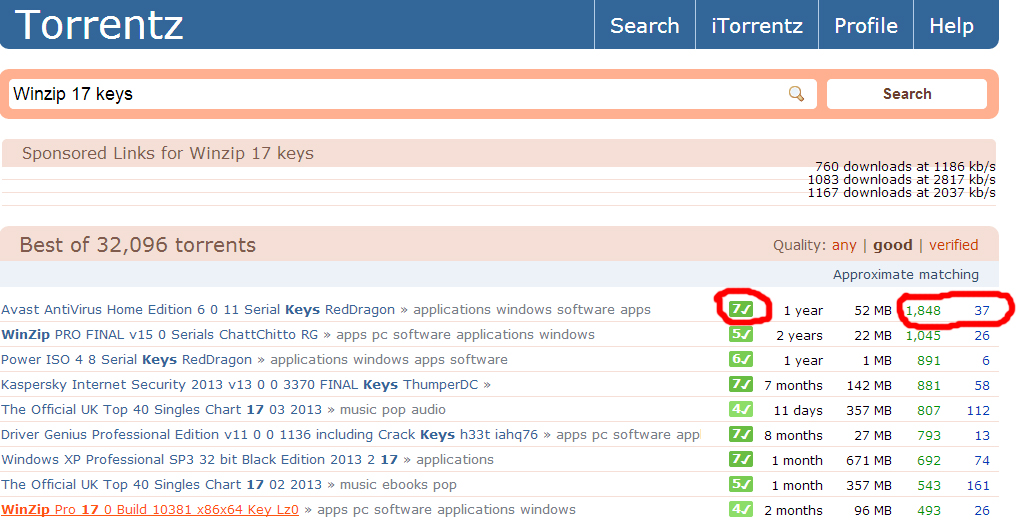 |
| The ticks and seeds and leechers highlighted on a torrent |
From here the method of downloading changes for the three search engines above.
- Torrentz
- After clicking on a torrent name, a number of options will appear. Click on one of them.
 |
| Example of options that appear after clicking a torrent |
2. Here, in the information area, you will have to check whether the seeders in the torrent are same or not. Some seeds more or less do not count, but if the number is very low, try another link. On every link you will see 'Download Torrent" button. Click on it to download the torrent file.
 |
| Torrent is same, but the seeds and leechers are different. If the number is too low, then the torrent will not catch speed. |
- Pirate Bay
This guide will show you how to download from The Pirate Bay.
There are many different clients for bittorrent, this guide explains how to use Torch.
There are many different clients for bittorrent, this guide explains how to use Torch.
Torch
Installing
- Download the Torch browser
- Install it.
Download
- Go to thepiratebay.se and select a download. Click "Get this torrent".
- Now your web browser might ask you what application you want to open the file with. Select Torch and make sure the browser remembers your choise.
- Your files are now being downloaded in Torch.
Questions?
Q: What is Torch?A: Torch is a free and unique software that combines powerful browsing with built-in media downloading and sharing features. Torch Browser is based on the Chromium source code, which gives it fast browsing capabilities. With Torch, you can share sites you like, download torrents, accelerate downloads and grab videos - all directly from the browser. Everything you need is just a click away with Torch, so you don't have to use or download additional programs and tools. Here's a video to explain it all: youtube.com/watch?v=tEO8FJno1Fc
- ISOhunt
After clicking on the name, There comes a 'Download Torrent' button. Click on it to download the torrent file.
3. Downloading a file with software
By now, half of the work is done. But to download the required file(s), first we need to load the torrent file in a torrent software. Some torrent softwares are listed in Websites and Softwares (Basics of Torrent) post.
To do the loading in utorrent -
3. Downloading a file with software
By now, half of the work is done. But to download the required file(s), first we need to load the torrent file in a torrent software. Some torrent softwares are listed in Websites and Softwares (Basics of Torrent) post.
To do the loading in utorrent -
- Double - click on a torrent file
OR
The same steps can be used for Bittorrent.
After loading, a dialogue box will appear asking where the files will be saved and which files to download. Select the destination folder (1), uncheck the unrequired files (2) and Click ok (3).
Now the download will start. We have to keep an eye on two things - the Health of a torrent (Those green bars which appear after file size) and download speed. As the download starts, both of them start increasing. But there are even torrents where because of less seeders, the health and download speed are very low. This is where BtReannouncer, Trackers and Download accelerators come in handy (You can find description of all these in the blog itself).
After loading, a dialogue box will appear asking where the files will be saved and which files to download. Select the destination folder (1), uncheck the unrequired files (2) and Click ok (3).
Now the download will start. We have to keep an eye on two things - the Health of a torrent (Those green bars which appear after file size) and download speed. As the download starts, both of them start increasing. But there are even torrents where because of less seeders, the health and download speed are very low. This is where BtReannouncer, Trackers and Download accelerators come in handy (You can find description of all these in the blog itself).
 |
| The download speed and the health may be low initially, but they increase. If they don't, then the torrent is dead |
Please comment if you have any problem.


